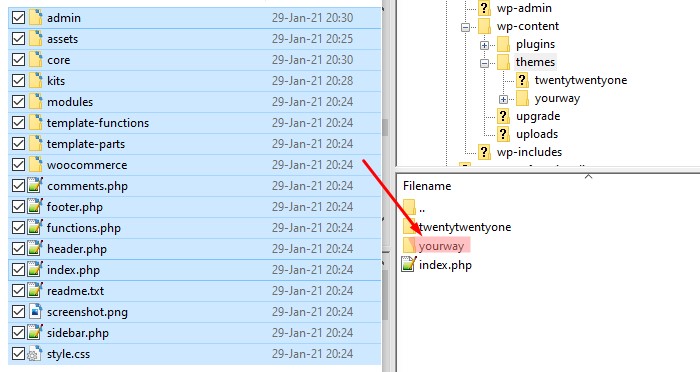How to Upload a WordPress Theme via FTP
Table of Contents
Uploading the Theme
To upload your theme to via FTP, you need to unzip and copy all the files from “yourway” folder to wp-content/themes/yourway directly on the server (use only lower case letters!).
After you did that, YourWay theme will be available for activation in WP admin panel: Appearance – Themes. Activate it by clicking “Activate”.
Note: before activating disable all your plugins.
Correct Folder Nesting
For correct functionality, please, make sure that you consider all of the following:
- There are NO NESTED FOLDERS like: /wp-content/themes/yourway/yourway
A correct path will look like: /wp-content/themes/yourway - You SHOULDN’T copy entire theme archive you have downloaded from ThemeForest to your server – only unzipped yourway.zip. Alternatively you can choose “Installable WordPress file only” when downloading from Themeforest.
- DO NOT rename the theme on your server. Theme names like /wp-content/themes/yourway1 or any other are INAPPROPRIATE. Please make sure the theme folder is called themes/yourway.
- Use only lower case letters.
If you’ve faced an error in the process of theme activation, please make sure you have followed our instructions carefully. Your server settings may restrict some theme features, so you can try contacting your hosting support for help. If the issue persists, disable all plugins and try again.
In any case, please feel free to contact our support guys, they will help you with theme installation or guide you on what the problem can be – contact our support.