Featured Image Widget
The Featured Image widget is one of the available Single Post Template widgets that is used to dynamically display the current post’s featured image.
Content
Image
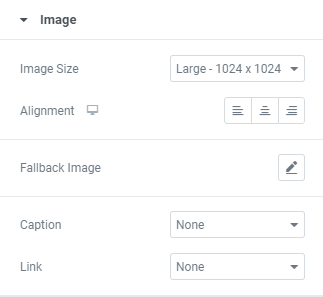
Image size: Choose the Image size from the dropdown.
Alignment: Choose Image alignment between Left, Center or Right.
Fallback Image: Add a fallback image to be used when no post thumbnail is found. This allows you to make sure that all your articles have a post thumbnail.
Caption: Choose a Caption between None, Attachment caption, Image description or add your Custom caption.
When some Caption type is chosen you can also enable Display Inline option to show caption inline.
Link: Choose between No Link, Link to a Media File and Custom URL.
Media File link type allows to set a Lightbox.
Custom URL link type allows you to add a custom link to the image.
Style
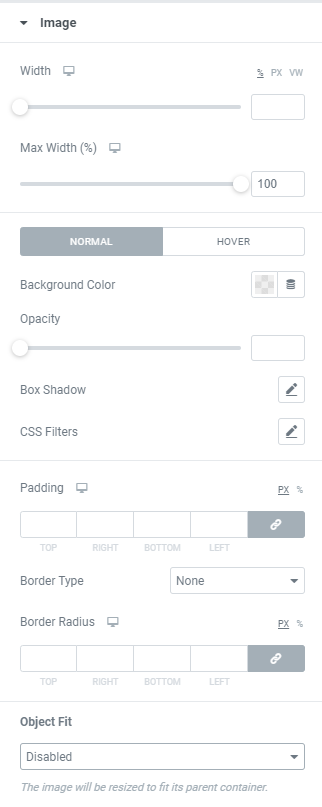
Width: Set the image width for desktop, tablet and mobile.
Max Width: Set the image maximum width in percentages for desktop, tablet and mobile.
Background Color: Choose a Background Color from a color palette or dynamic tags.(for Normal and Hover modes)
Background Color can be seen in case the image has transparent parts or if paddings are set.
Hover mode allows to choose Hover Animation from the dropdown and set Transition duration, i.e. choose the amount of time to transition from one filter setting to the other when hovering over the image.
Opacity: Set the Image opacity.
Box Shadow: Choose desired settings from the dropdown.
CSS Filters: Use filters to set Blur, Brightness, Contrast, Saturation and Hue.
Padding: Set paddings to the Image.
Border Type: Choose desired Border Type from the dropdown and set it.
Border Radius: Set a border radius to the Image.
Object Fit: Choose desired setting from the dropdown. The image will be resized to fit its parent container.
Caption
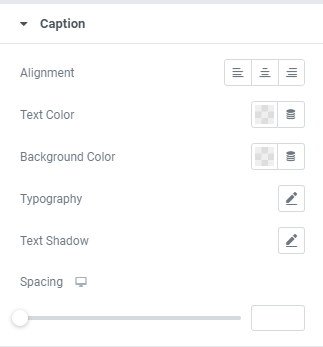
Alignment: Choose between Left, Center and Right caption alignment.
Text Color: Choose a Text Color from a color palette or dynamic tags.
Background Color: Choose a Background Color from a color palette or dynamic tags.
Typography: Set a Typography using settings from the dropdown.
Text Shadow: Choose desired settings from the dropdown.
Spacing: Set a Spacing between Image and Caption for desktop, tablet and mobile.
Advanced
Set the Advanced options that are applicable to this widget