Login Form Widget
Use a Login form widget to add a WordPress login form to any page.
Content
Login Form settings

Label: Slide to SHOW to enable a form’s labels.
Placeholder: Slide to SHOW to enable placeholder text.
Remember Me: Slide to SHOW to enable ‘Remember Me’ field and choose its Position between Left, Top or Right.
Lost your password?: Slide to SHOW to enable ‘Lost your password?’ field.
Register: Slide to SHOW to enable ‘Register’ field.
Logged in message: Slide to SHOW to add Logged in message.
Rows Gap: Set desired Gap between rows.
Additional Options

Redirect after login: Slide to ON to add a page URL where you’ll be redirected after login. Please note that due to security reasons you can use only your current domain here.
Redirect after logout: Slide to ON to add a page URL where you’ll be redirected after logout. Please note that due to security reasons you can use only your current domain here.
Add needed Labels and Placeholders to corresponding fields.
Logged in Message
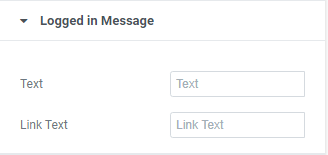
Style
Labels

Typography: Set a Typography using settings from the dropdown.
Color: Choose Labels’ color from a color palette or dynamic tags.
Spacing: Set desired spacing between labels.
Fields

Typography: Set a Typography using settings from the dropdown.
Text Color: Choose a Text color from a color palette or dynamic tags.(for Normal and Focus modes)
Placeholder Color: Choose a Placeholder color from a color palette or dynamic tags.(for Normal and Focus modes)
Background Color: Choose a Background color from a color palette or dynamic tags.(for Normal and Focus modes)
Border Color: Choose a Border color from a color palette or dynamic tags.(for Normal and Focus modes)
Box Shadow: Choose desired settings from the dropdown.(for Normal and Focus modes)
Border Type: Choose a Border Type from the dropdown and set it.
Border Radius: Set Border Radius to fields.
Padding: Set paddings for desktop, tablet and mobile.
Button
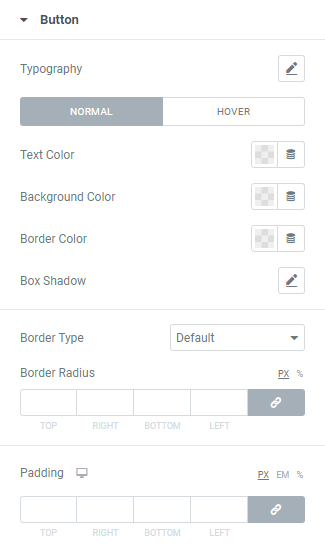
Typography: Set a Typography using settings from the dropdown.
Text Color: Choose Button’s Text color from a color palette or dynamic tags.(for Normal and Focus modes)
Placeholder Color: Choose a Placeholder color from a color palette or dynamic tags.(for Normal and Focus modes)
Background Color: Choose a Background color from a color palette or dynamic tags.(for Normal and Focus modes)
Border Color: Choose a Border color from a color palette or dynamic tags.(for Normal and Focus modes)
Box Shadow: Choose desired settings from the dropdown.(for Normal and Focus modes)
Border Type: Choose a Border Type from the dropdown and set it.
Border Radius: Set needed Border Radius.
Padding: Set paddings for desktop, tablet and mobile.
Logged in Message

Typography: Set a Typography using settings from the dropdown.
Text Color: Choose a Text color from a color palette or dynamic tags.
Link Color: Choose a Link color from a color palette or dynamic tags.
Link Hover Color: Choose a Link Hover color from a color palette or dynamic tags.
Links
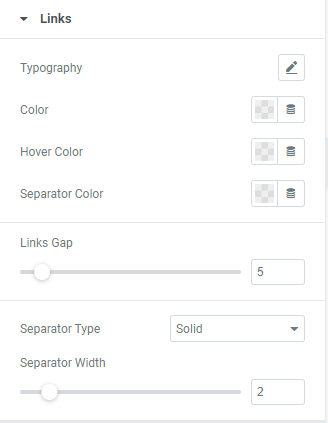
Typography: Set a Typography using settings from the dropdown.
Color: Choose Links’ color from a color palette or dynamic tags.
Hover Color: Choose Links’ Hover color from a color palette or dynamic tags.
Separator Color: Choose a Separator Color from a color palette or dynamic tags.
Links Gap: Set a gap between links.
Separator Type: Choose a Separator type from the dropdown.
Separator Width: Set desired Separator width.
Advanced
Set the Advanced options that are applicable to this widget