Title Widget
Content

Add a Title manually or using Dynamic Tags and a Link where this Title should lead.
HTML Tag: Set the Title’s tag to H1-H6, Div, Span or Paragraph
Alignment: Choose between Left, Center, Right or Justified Title alignment for desktop, tablet and mobile.
Use Rows: Slide to YES to enable rows and choose the Number of rows the Title should occupy. (for example in case of Dynamic title usage)
Style

Text Background: Choose the Text Background between Default, Gradient and Image and set it.
Typography: Set a Typography using settings from the dropdown.
Color: Choose a Title color from a color palette or dynamic tags.
Text Shadow: Choose desired settings from the dropdown.
Hover
Hover Color: Set a Title Hover color from a color palette or dynamic tags
Text Shadow: Choose desired settings from the dropdown.
Transition duration: Set the amount of time to transition from one filter setting to the other when hovering over the Title.
Blend Mode: Select from multiple layer effects including Normal, Multiply, Screen, Overlay, etc.
Stroke Width: Set desired Stroke width.
Stroke Color: Choose a Stroke color from a color palette or dynamic tags.
Stroke Hover Color: Choose a Stroke Hover color from a color palette or dynamic tags.
Pointer Animation
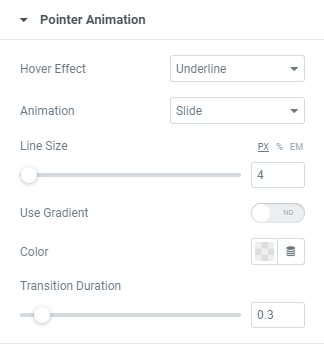
Hover effect: Choose Hover effect from the dropdown.
Animation: Choose Animation from the dropdown.
Line size: Set a Line size here.
Use Gradient: Slide to YES to enable gradient and set it.
Color: Choose a Pointer color from a color palette or dynamic tags.
Transition duration: Set the amount of time to transition from one filter setting to the other when hovering over the Title.
Advanced
Set the Advanced options that are applicable to this widget