Video Playlist Widget
Use the Video Playlist Widget to easily embed video playlists on your page.
Content
Video Playlist

Add needed amount of items using +ADD ITEM button or copying items that are already added
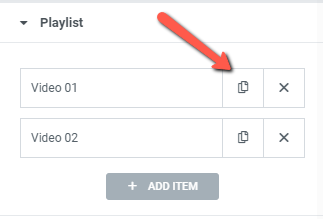
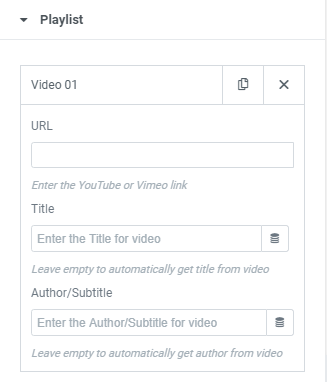
Aspect Ratio: Change the video’s aspect ratio. Choices include: 1:1, 3:2, 4:3, 16:9, 21:9, and 9:16
Autoplay: Slide to YES to automatically play the video on page load.
Mute: Slide to YES to Mute the video.
Loop: Slide to YES to Loop the video.
Choose Cover: Add desired Cover Image.
Cover Size: Choose Cover size from the dropdown.
List
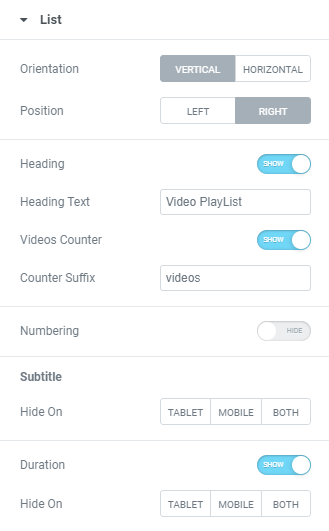
Orientation: Choose between Vertical and Horizontal playlist orientation.
Position: Choose between Left and Right playlist position.
Heading: Slide to SHOW to enable List heading.
When Heading is enabled you can enable or disable Videos Counter and add desired Heading Text and Counter Suffix to corresponding fields.
Numbers: Slide to SHOW to add Item numbers.
Hide on: Choose resolution when Item numbers should be hidden. The choice is between Tablet, Mobile or Both tablet and mobile.
Subtitle
Hide on: Choose resolution when Subtitle should be hidden. The choice is between Tablet, Mobile or Both tablet and mobile.
Duration: Slide to SHOW to enable Item duration.
Hide on: Choose resolution when Item duration should be hidden. The choice is between Tablet, Mobile or Both tablet and mobile.
Style
List
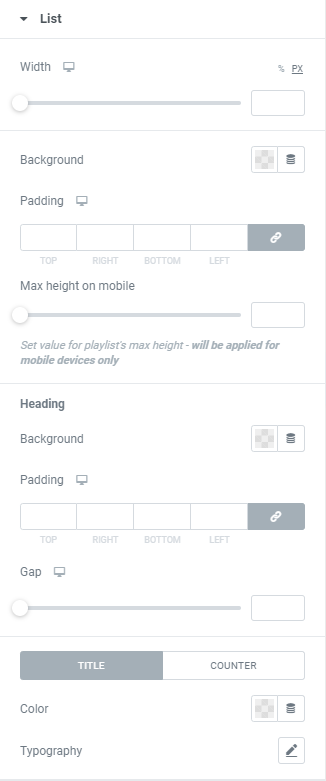
Width: Set Playlist width for desktop and tablet.
Background: Set Background color via color palette or dynamic tags.
Padding: Set paddings for desktop, tablet and mobile.
Max height on mobile: Set desired playlist’s height for mobile.
Heading:
Background: Set Background color via color palette or dynamic tags.
Padding: Set paddings for desktop, tablet and mobile.
Gap: Set a Gap between List items and Heading for desktop, tablet and mobile.
Set desired Color and Typography for Title and Counter.
List Item
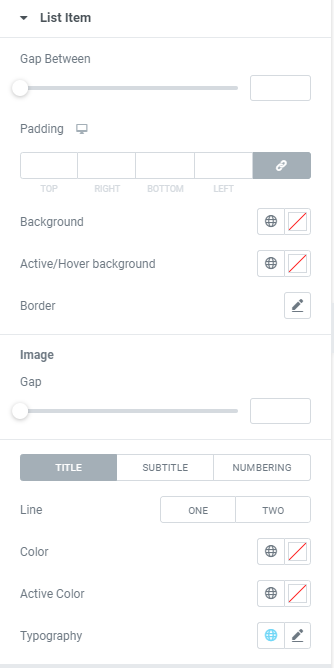
Gap Between: Set a Gap between List items.
Padding: Set paddings for desktop, tablet and mobile.
Background: Set Background color via color palette or dynamic tags.
Active/Hover Background: Set Active/Hover Background color via color palette or dynamic tags.
Border: Set a Border using settings from the dropdown.
Image
Gap: Set a Gap between Image and Title.
Hide on: Choose resolution when Image should be hidden. The choice is between Tablet, Mobile or Both tablet and mobile.
Title
Line: Choose how a Title should be displayed: in One or Two lines.
Color: Set Title color via color palette or dynamic tags.
Active Color: Set Title Active color via color palette or dynamic tags.
Typography: Set a Typography using settings from the dropdown.
Subtitle
Line: Choose how a Subtitle should be displayed: in One or Two lines.
Color: Set Subtitle color via color palette or dynamic tags.
Active Color: Set Subtitle Active color via color palette or dynamic tags.
Typography: Set a Typography using settings from the dropdown.
Gap: Set a Gap between Title and Subtitle.
Numbering
Color: Set Numbering color via color palette or dynamic tags.
Active Color: Set Numbering Active color via color palette or dynamic tags.
Typography: Set a Typography using settings from the dropdown.
Gap: Set a Gap between Numbering and Image.
Advanced
Set the Advanced options that are applicable to this widget