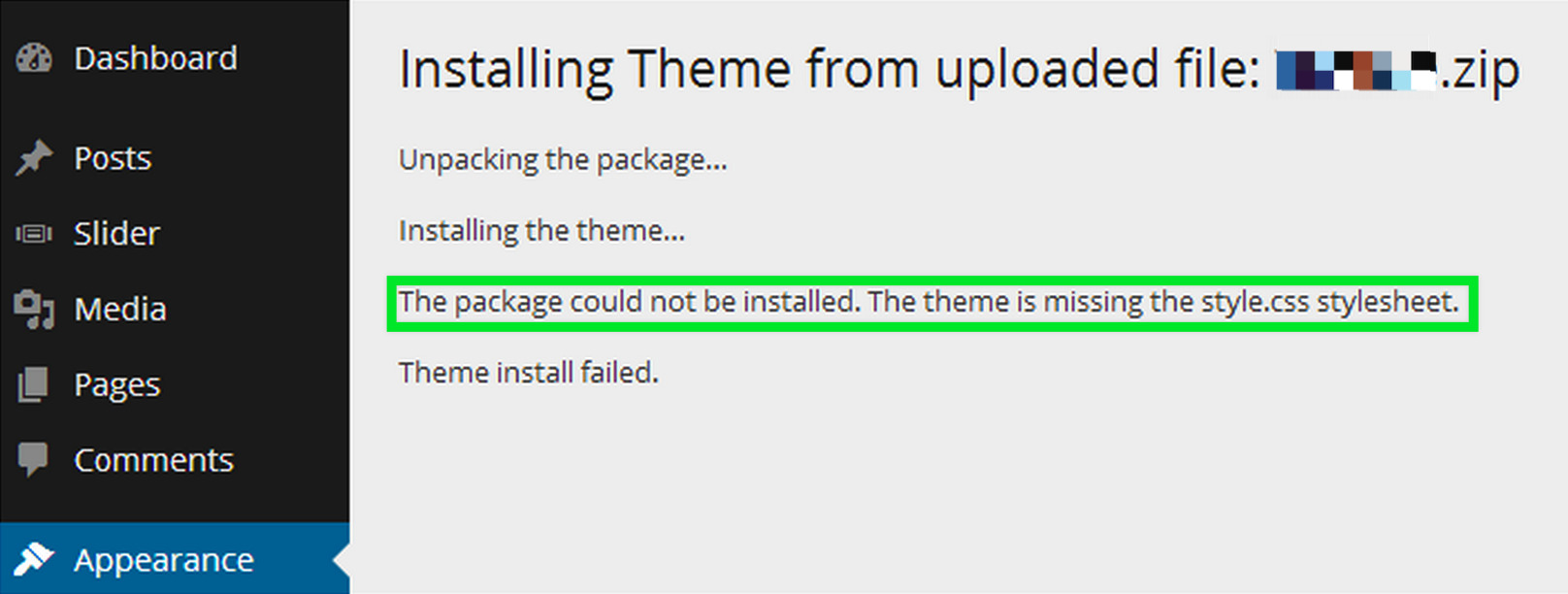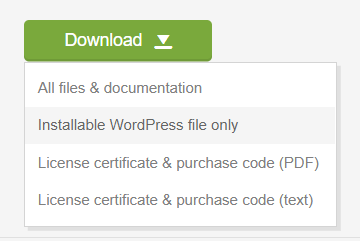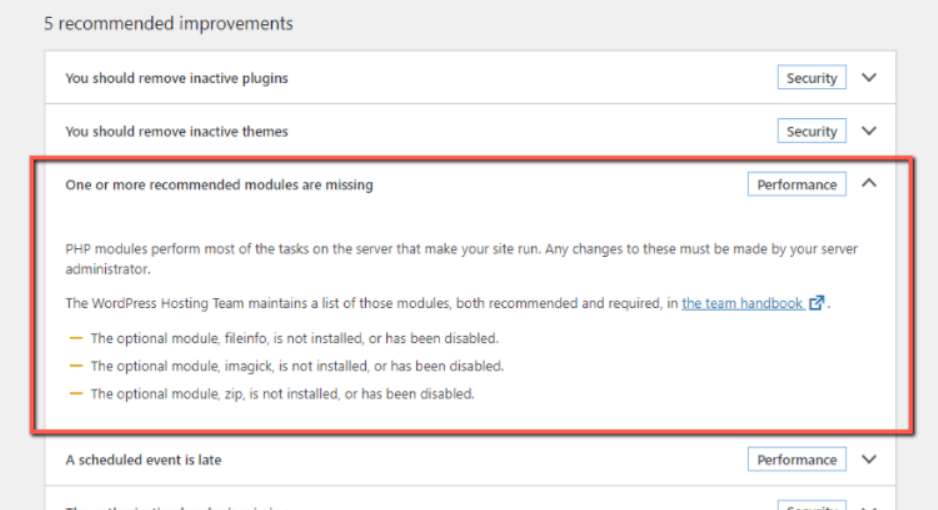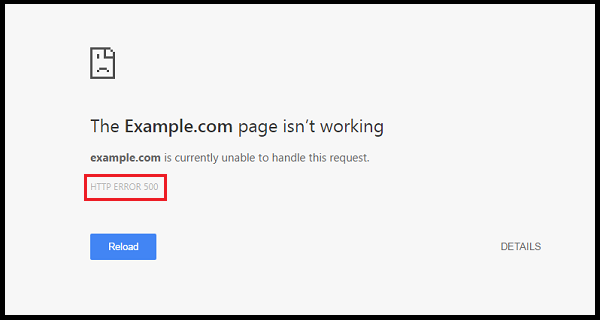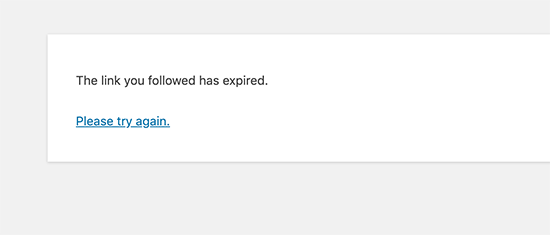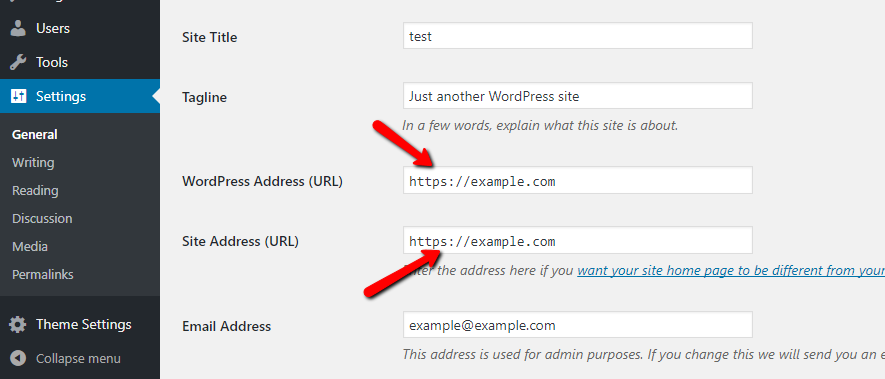Common issues during the theme and demo content installation process
Table of Contents
Stylesheet is missing
A common issue that can occur when installing WordPress themes is “The package could not be installed. The theme is missing the style.css stylesheet.” error message being displayed when uploading or activating the theme.
This error message does not mean that the theme you have purchased is broken, it simply means it has been uploaded incorrectly.
The reason you may receive this error is the incorrect theme installation, i.e if you have uploaded the incorrect file. You have 2 options for downloading your theme:
- Installable WordPress file only.
- All files and documentation (full zip folder). You will need to extract and locate the installable WordPress file.
Server-related errors
Plugins activation caused a critical error
In case you receive a critical error after installing or activating the plugins please proceed with the following:
- Ensure that your server meets the requirements:
https://elementor.com/help/requirements/
https://docs.cmsmasters.net/requirements/ - In your WordPress dashboard proceed to the Tools > Site Health tab and make sure that all the recommended WordPress modules are enabled on your server. There shouldn’t be any critical issues in the Site Health Status as well.
Demo content was imported incorrectly
If you check your website after one-click or manual installation and it is not like our demo (you don’t see the full content/ pages or post types are missing/ templates are not displaying etc.) it means that something has gone wrong during the import and here are the tips how to avoid such issues and resolve the problem.
The most possible reason of such issue is that PHP configuration limits are set too low to complete the demo importing process. You should contact your hosting provider and ask them to increase those limits to a minimum as follows:
max_execution_time 3000
memory_limit 512M
post_max_size 128M
upload_max_filesize 128M
php_value max_file_uploads 200
You can review the current Server limits under the Tools -> Site Health -> Info tab
Then, clear the database and install the theme using the step-by-step installation wizard.
You can reset WordPress through WP Reset plugin to make fresh demo content import.
HTTPS problem
In case after the one-click install the fonts and colors on your website don’t correspond our demo and you site is displaying as if the styles are missing there is an easy fix for this.
Please make sure that you have configured https correctly and set “https” (not “http”) in the Site Address and WordPress Address fields in the Settings > General tab.
We can also recommend you to look through this article – it can be helpful.