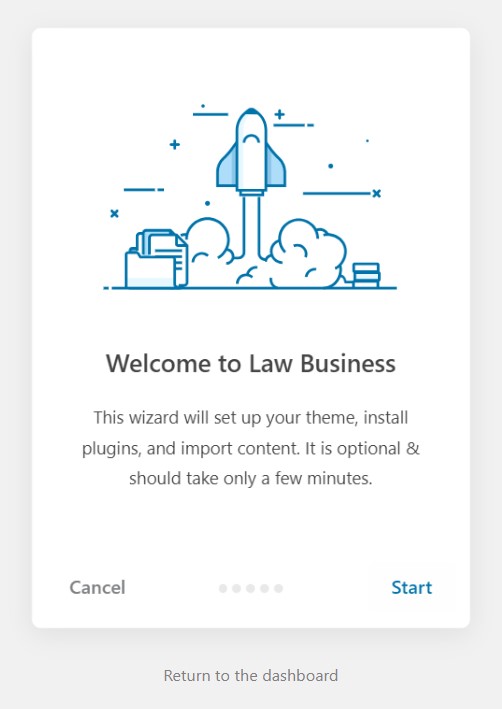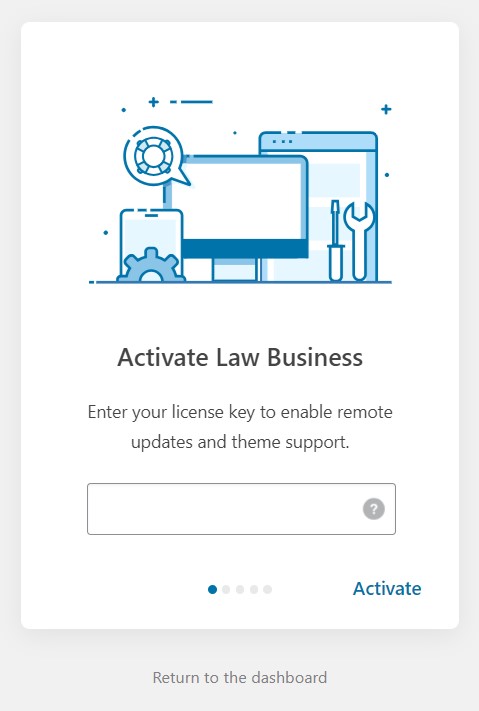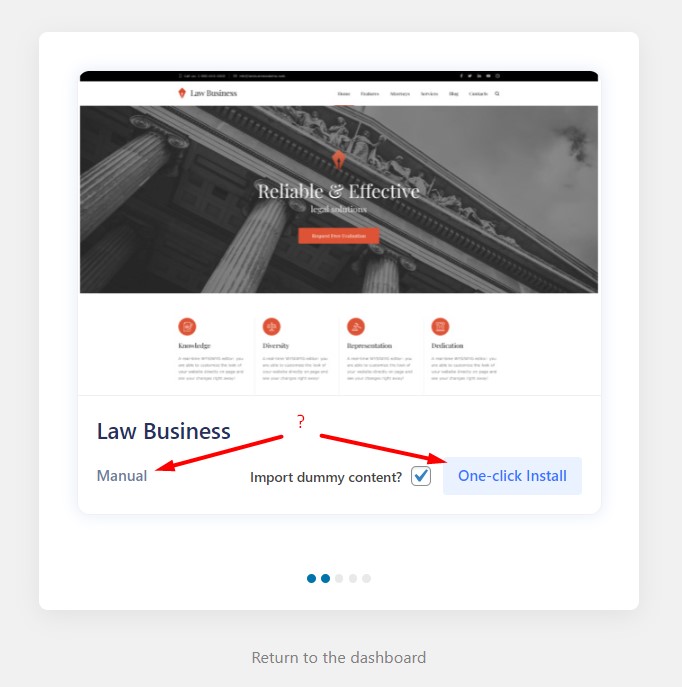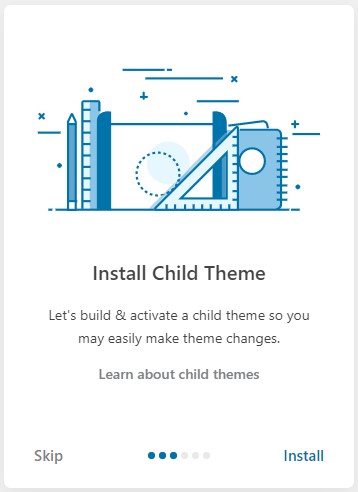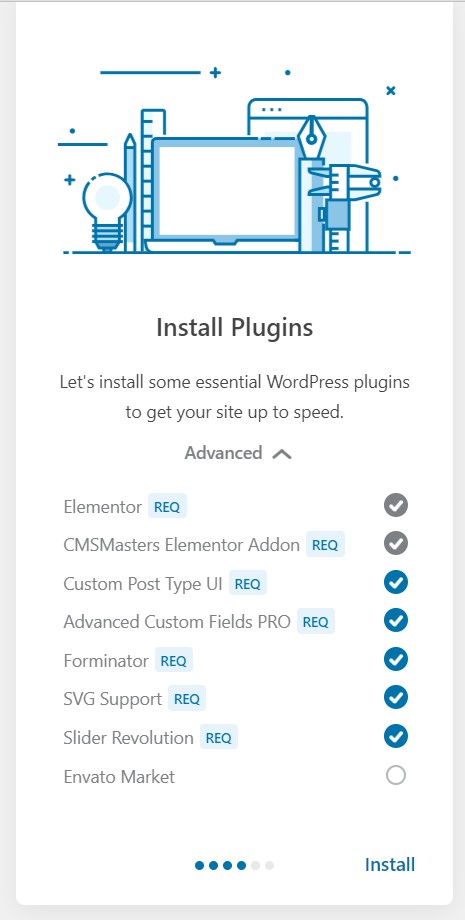Law Business 2.0.0 – Major Update
Information in this article is important for our customers using LawBusiness Theme version 1.6.6 and below. If you are installing the Law Business theme for the first time, just activate your theme and follow the instructions in that article.
LawBusiness – Attorney & Lawyer WordPress Theme was released on April 26, 2014. For the last 10 years it has been sold for more than 4500 times and is used by thousands of our clients. From version 1.0.0 to version 1.6.6 it included the custom Visual Composer with the collection of shortcodes for content editing.
But times change. Today, the Visual Composer that was used couldn’t provide the needed usability and doesn’t support PHP versions 8.0 and higher.
At CMSMasters Studio, our priority is to provide our customers with the best themes and an exceptional user experience, that’s why we release Law Business 2.0.0 which is powered by Elementor builder & Cmsmasters’ Elementor Addon.
Table of Contents
Why we recommend to update the theme to 2.0.0
- As the version 1.6.6 is considered deprecated, the future updates and support will be provided for version 2.0.0 only.
- Updating WordPress version and WordPress plugins is one of the most important parts of WordPress site management and site security. We can guarantee the 2.0.0 version compatibility with the latest WordPress and Elementor plugin version.
- Elementor plugin is the leading WordPress website builder that replaces the basic WordPress editor with a live frontend editor, so you can create complex layouts visually, and design your website live, without having to switch between the editor and the preview mode.
- New theme version 2.0.0 comes with a custom premium Cmsmasters’ Elementor addon (included for free!) and ready content templates – headers, single post types, entries, category archives, etc.
- With the new theme’s one-click demo importer you can easily obtain the same content as on our demo website – with all images included!
How to Update Your Theme Version to 2.0.0
Please follow the steps below to install the new version properly:
1.Make FULL BACKUP of your website database. You can also export your content as an .xml file. Please proceed to Tools > Export, choose “All content” and click on the “Download Export file” button.
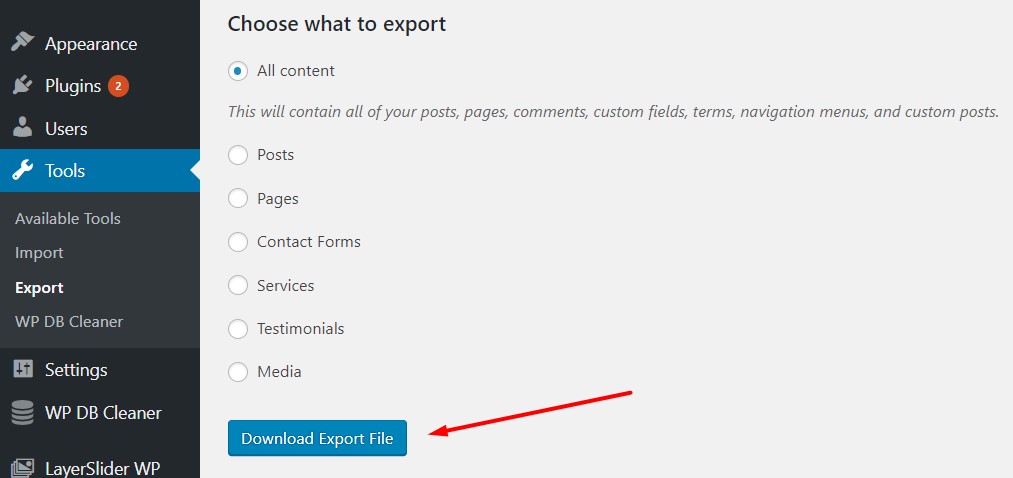
We also recommend to backup your slider – please proceed to LayerSlider WP -> All Sliders and export all sliders you have.
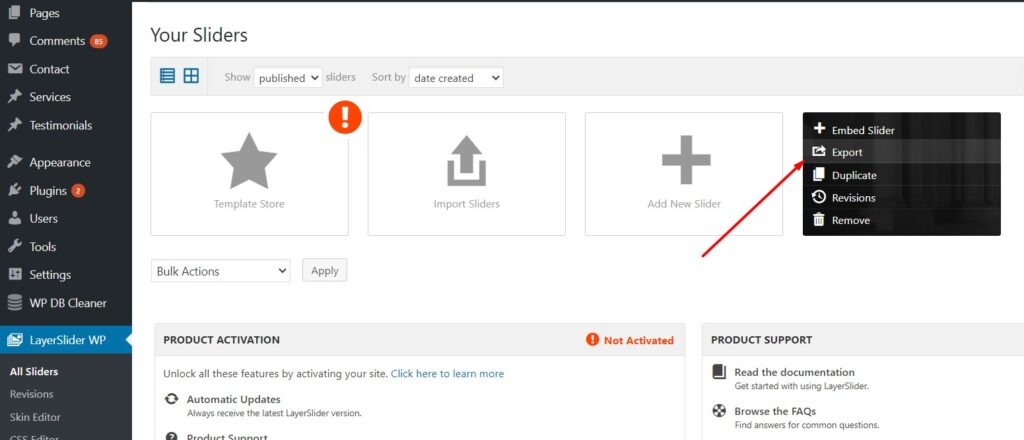
2. Please download All Files & Documentation for Law Business theme in your ThemeForest Downloads tab.
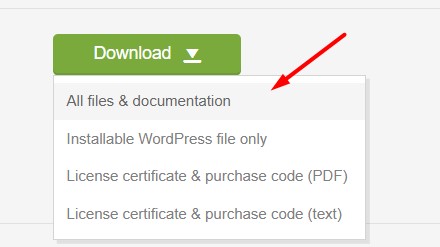
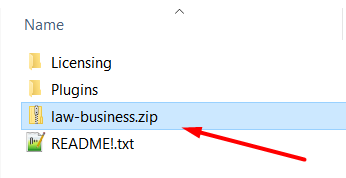
3. Unzip the archive that you have downloaded from ThemeForest and you’ll see the law-business.zip inside – this is the new theme version 2.0.0 that you need.
4. You need to upload this theme archive to your server, just like any other WordPress Theme. The simplest way to do this is through your WordPress dashboard.
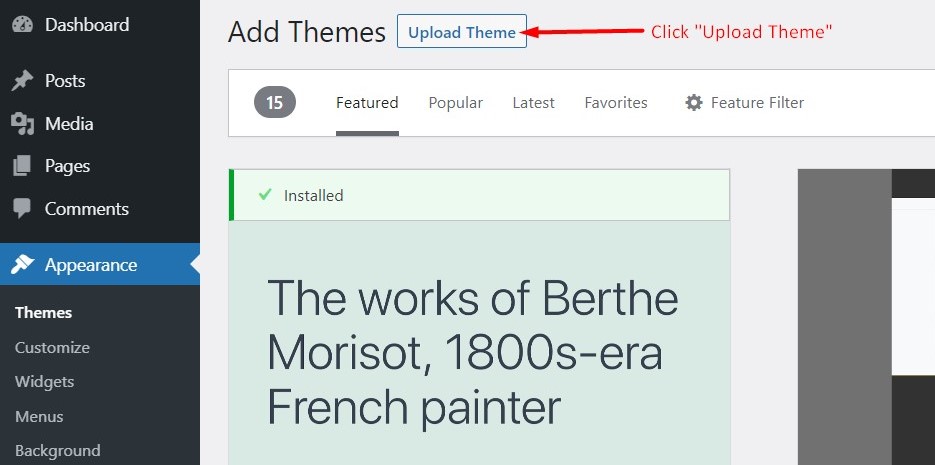
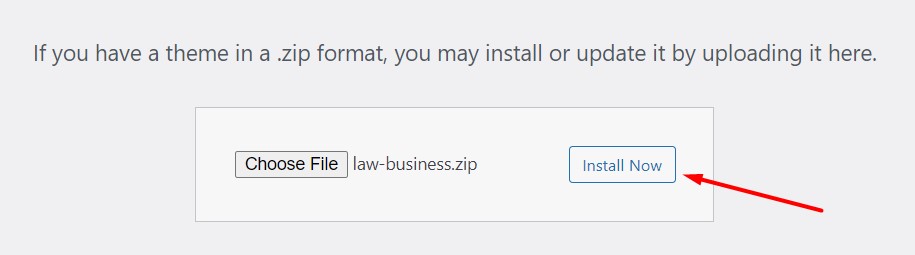
You can also upload the theme using FTP, we recommend this way only if you prefer a geek way, and are pretty familiar with server manipulations – please check out this article.
5. After installing this theme archive you’ll see that it appears as a new theme in your Appearance -> Themes tab. So, you’ll have the old theme version and the new one simultaneously.
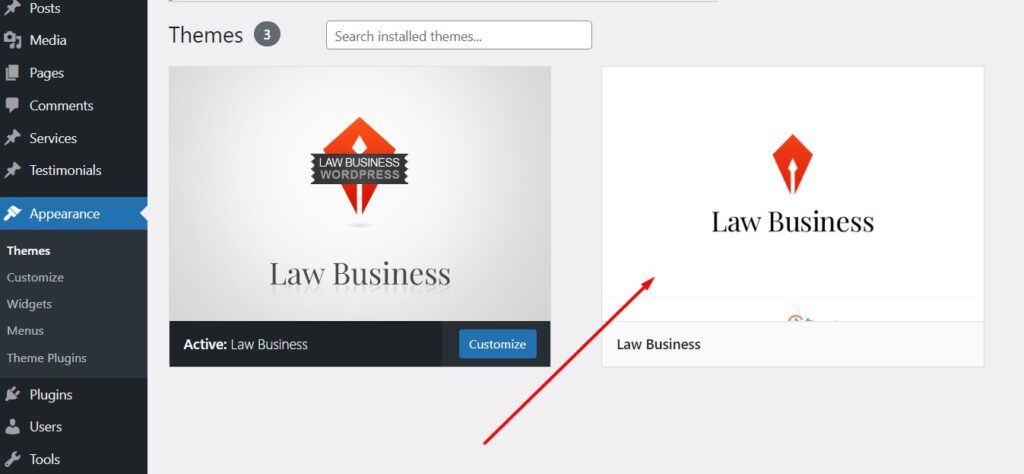
Installation Steps and Options
After you have uploaded and activated your theme, an Installation Wizard will be launched. It will walk you through installation steps and key options. There are two paths you can follow – One-click Install and Manual Install, each of these paths will walk you through all installation steps, but with Quick Install is basically a shortcut:
- Start
- Theme Activation
- Choosing One-click/Manual Install
- Child Theme installation (performed on background for One-click Install)
- Install plugins (performed on background for One-click Install)
- Opt in or out to upload content (simplified for One-click Install)
- Finish!
Installation FAQ
FAQ: How to Activate My Theme?
To activate your copy of Law Business 2.0.0 theme you need to insert your purchase code. The theme is sold exclusively on Envato’s Themeforest marketplace, which is the only place where you can obtain a genuine copy of Law Business theme. You can find your purchase code in the Downloads tab on Envato market, if you are not sure where that is – see this article.
FAQ: One-click or Manual Install?
One-click and Manual Install paths walk you through the same steps, with these differences:
- with one-click install the child theme is always installed;
- with one-click install all plugins the theme recommends are installed;
- with one-click install the whole content will be installed, if you have chosen to install content.
FAQ: Should I Install Child Theme?
You can choose to install a child theme, or skip this step, if you are doing a Manual Install. Installing a child theme will work for you just like having the original theme itself, but will let you to safely apply alterations to theme files, should you want to (though there is no actual need for any theme file editing). In any case, having a child theme installed is usually a good idea.
FAQ: What Plugins Will Be Installed?
During the manual installation process you will be prompted to install several plugins. According to the best WordPress practice, the theme itself carries design, while most of functionality is a plugin territory. Here are some essential plugins your theme will ask to install:
- Elementor – core plugin, carries basic functionality and is needed to install CMSMasters Elementor Addon
- CMSMasters Elementor Addon – carries most of the functionality, is required to import dummy data, design settings and to use the theme the way it is advertised
- Custom Post Type UI – admin panel for custom post types and custom taxonomies to create services and profiles pages
- Advanced Custom Fields PRO – a premium plugin included for free for you, a handy tool that lets you benefit from full post formats and templates functionality
- Forminator – capture user information (as detailed as you like) and engage users with interactive polls, quizzes and knowledge tests
- SVG Support – upload SVG files to the Media Library and render SVG files inline for direct styling/animation of an SVG’s internal elements using CSS/JS
- Slider Revolution – premium responsive slider plugin included for free
- Envato Market – helps customers receive updates to their premium Themes & Plugins purchased through Envato Market
FAQ: Do I Need Dummy Content?
You can choose whether you want to install dummy content or not. You have already selected the needed design settings by choosing your design concept, and now you can choose one of the two options:
- Skip to start from scratch, not importing any posts, pages, images or other content from the demo website – this gives you a clean install and is a good solution if you are pretty familiar with Elementor;
- Import content (dummy content, sidebars widgets, customizer settings) to completely re-create demo website on your installation, and then proceed by editing existing content and adding your own. Best solution if you are pretty new to Elementor, but is also great for everyone because it can save you a great deal of time, you can add your texts and media, but an overall structure will be ready for you. Also, here is a tip on how to change all the URLs on the website with one click after importing the demo content.
Should you have any questions or need personal assistance with the theme installation and setup please feel free to contact us at Help Center – please submit us a ticket with the link to your site and relevant WordPress and FTP credentials, and our support agents will take care of it.